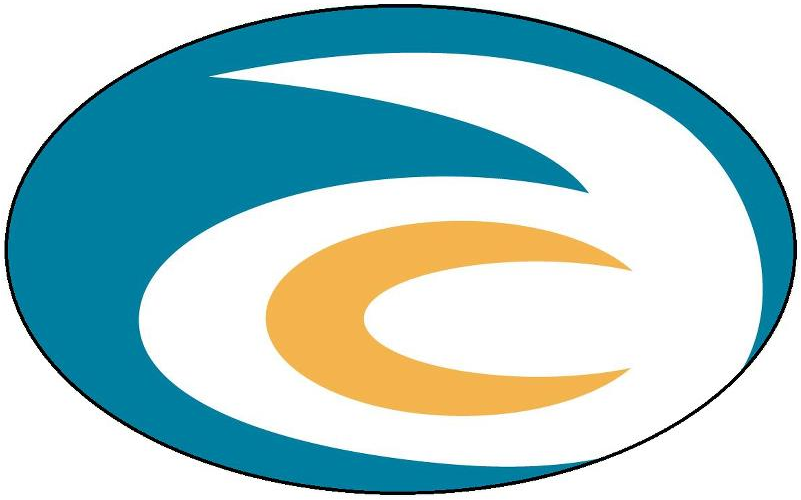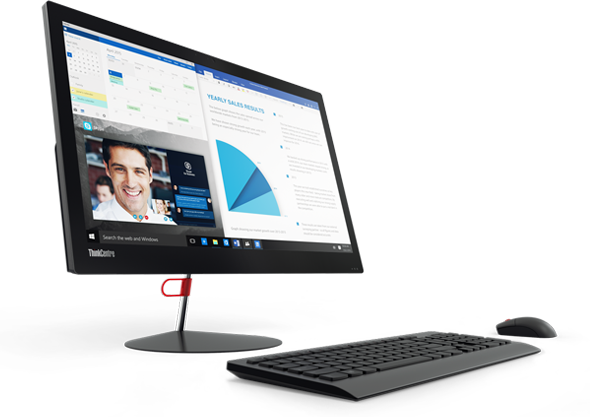Setup is similar the various iphones & ipads.
Many accounts have an automatic setup once the email address and password is entered.
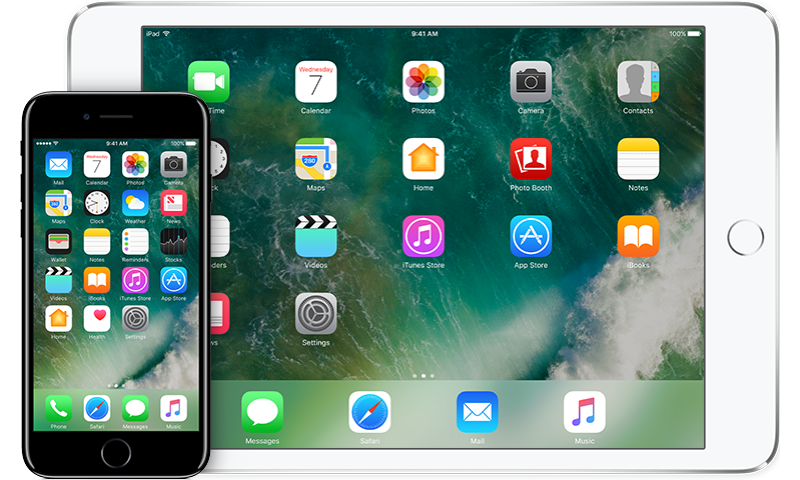
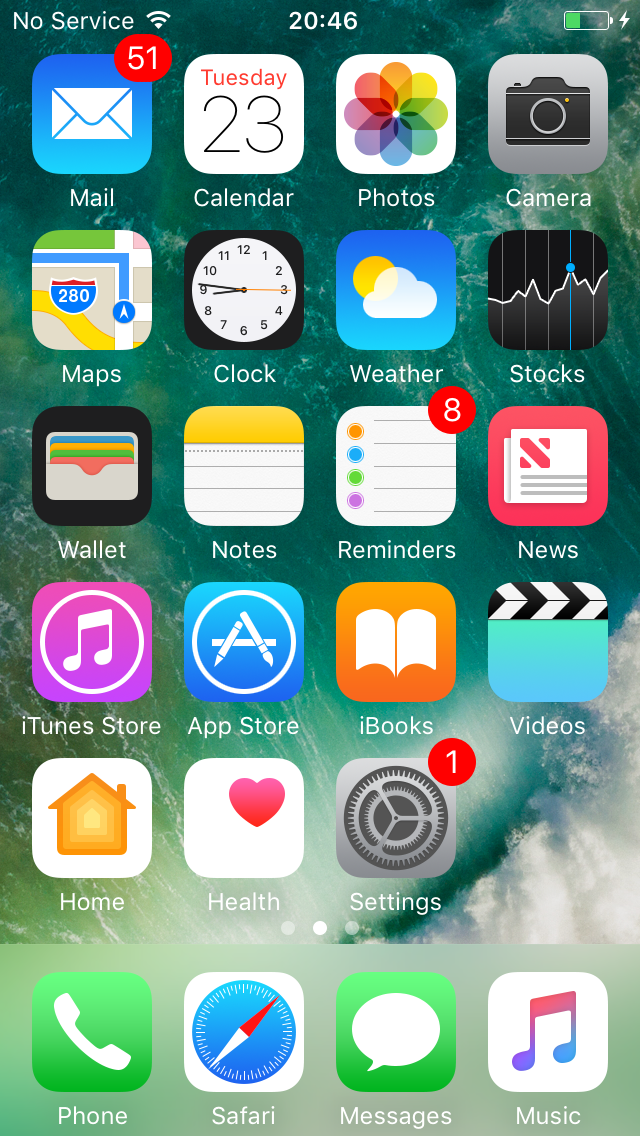
Scroll down to the Mail icon
Select Mail
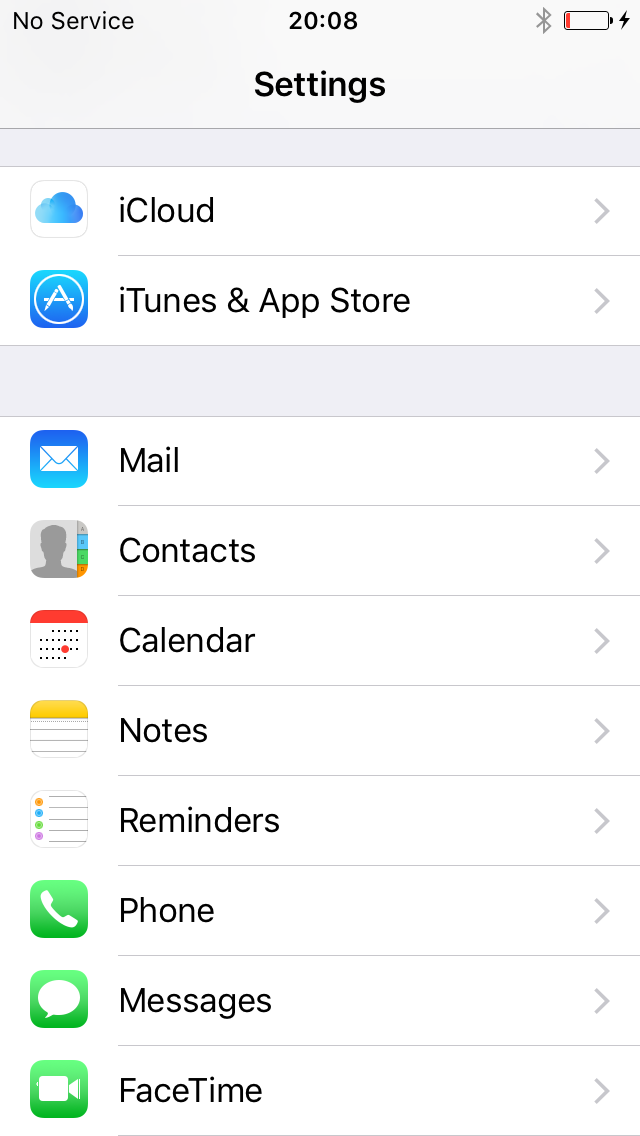
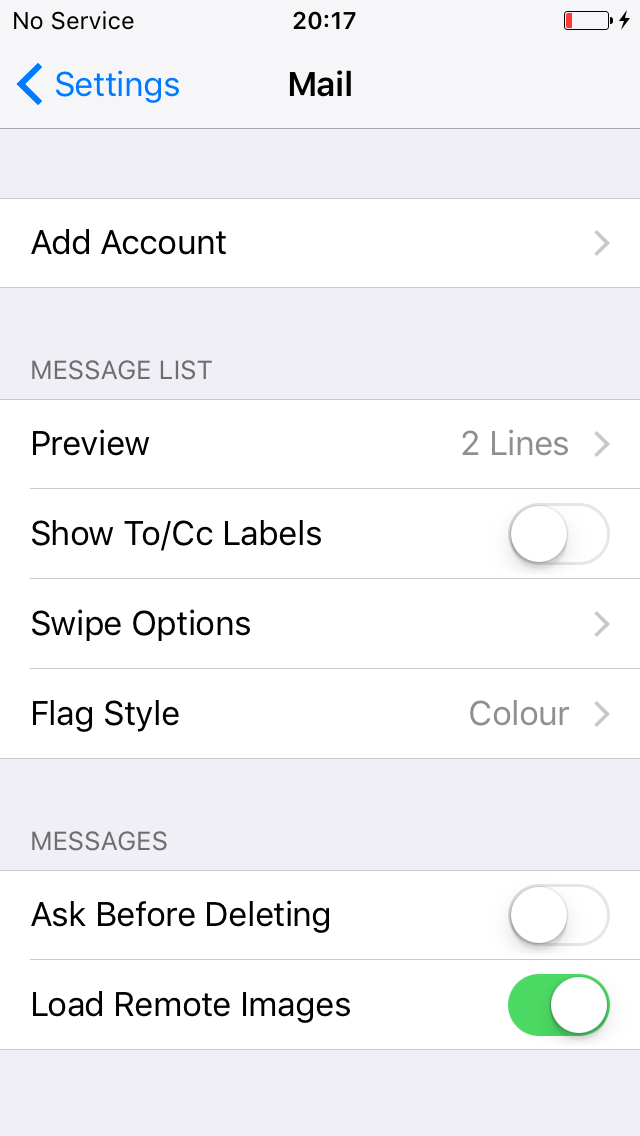
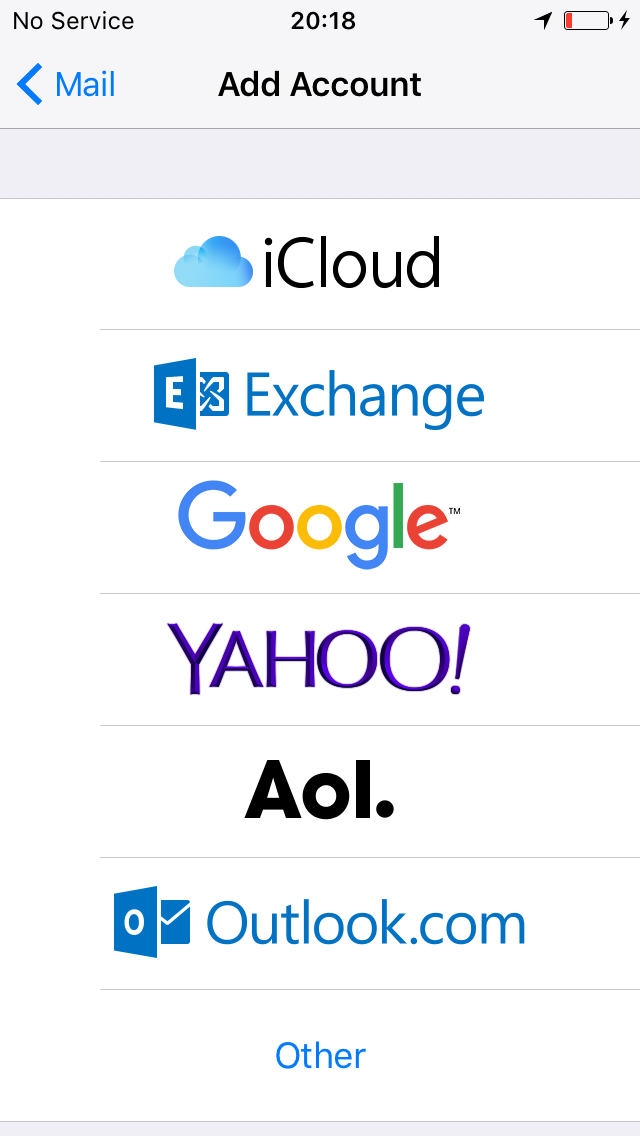
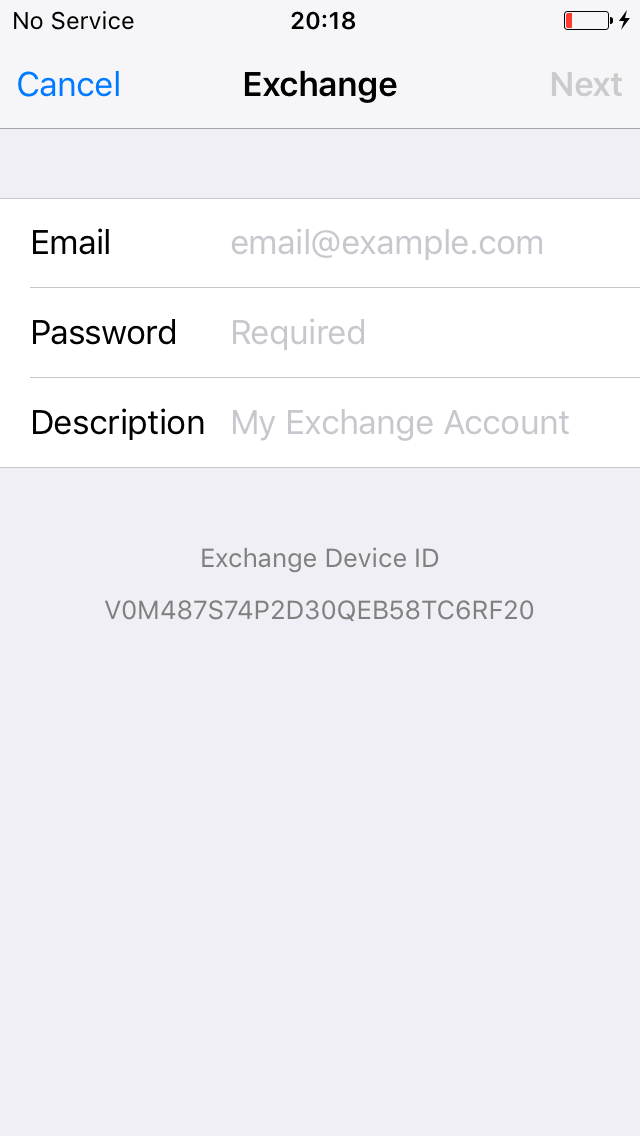
Description “Exchange” identifies the mail account from others you may have setup.
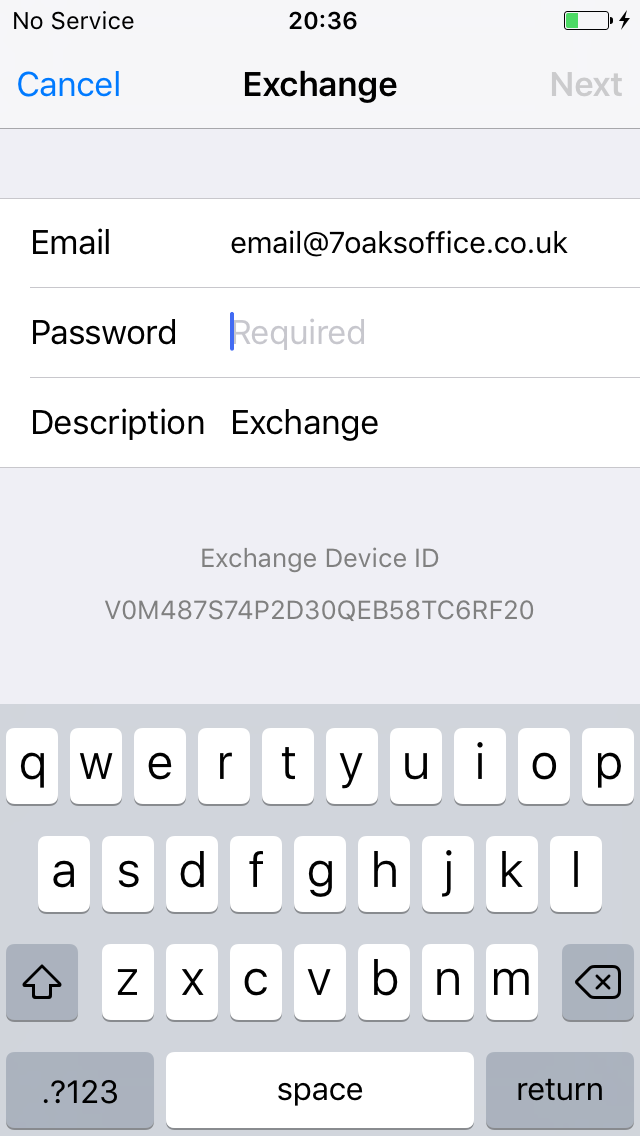
Troubleshooting detection problems :-
- Make sure your phone is attached to a wireless (broadband) network
- Check the spelling of your email address and password is correct
- Check you can log in to portal.office.com on a web browser with the same details
- If the account isn’t picked up automatically you can type in the server details – see below.
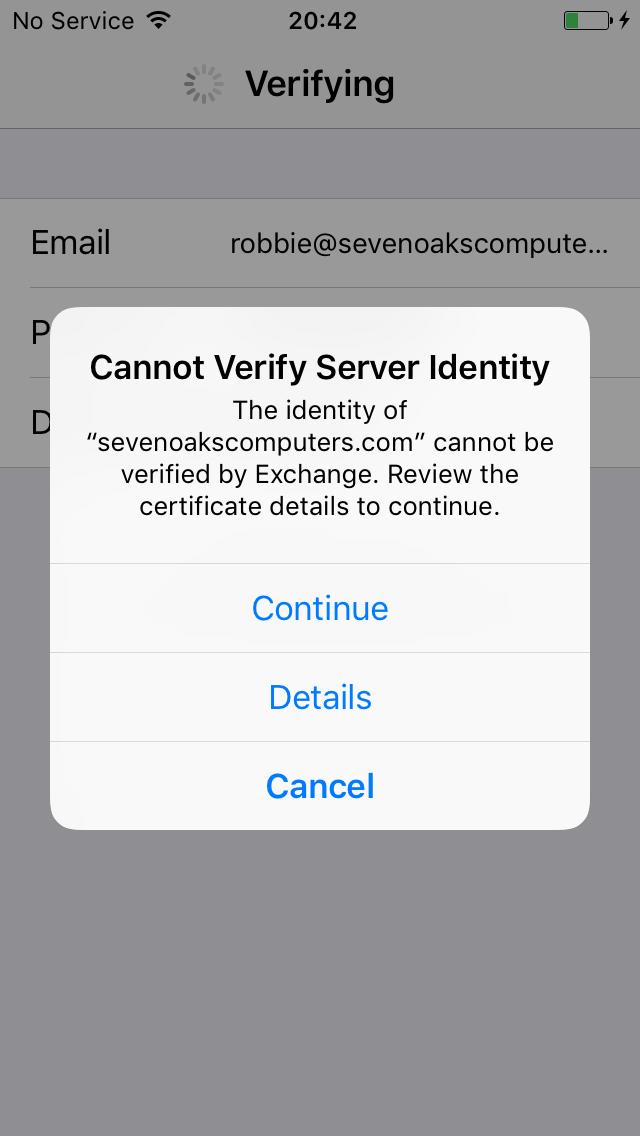
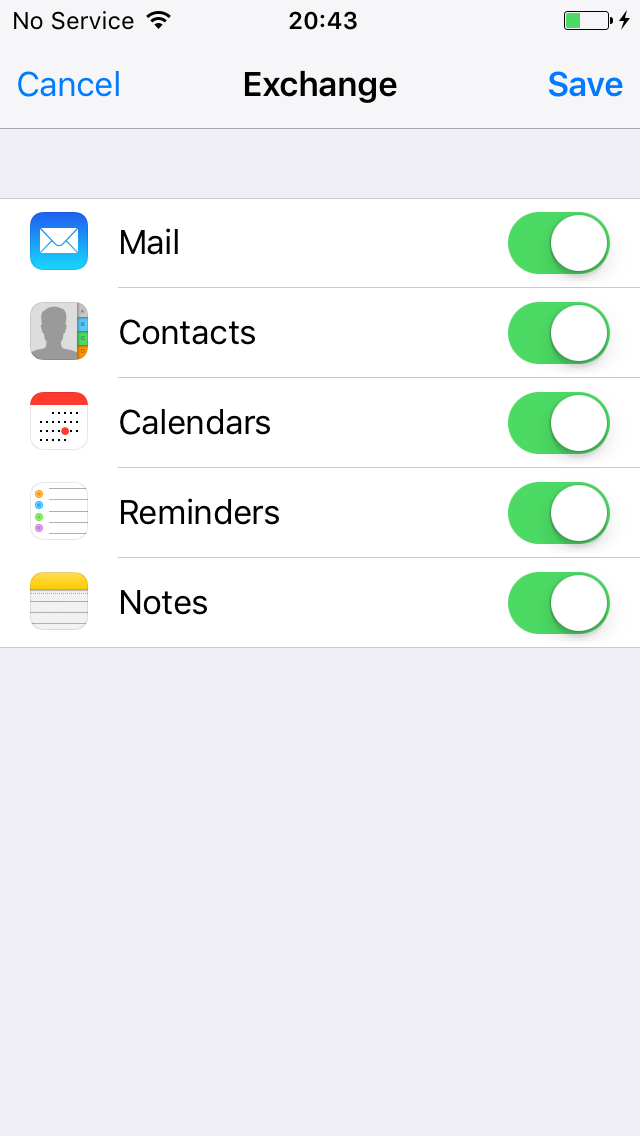
If you got here without any problems, you are now all done!!
Congratulations! Click on Accounts at the top of the screen to take you back or click your home button to load your home screen.
The account showing Mail Contacts Calendar and notes will be synced across all your devices.
Clicking on exchange takes you into advanced settings.
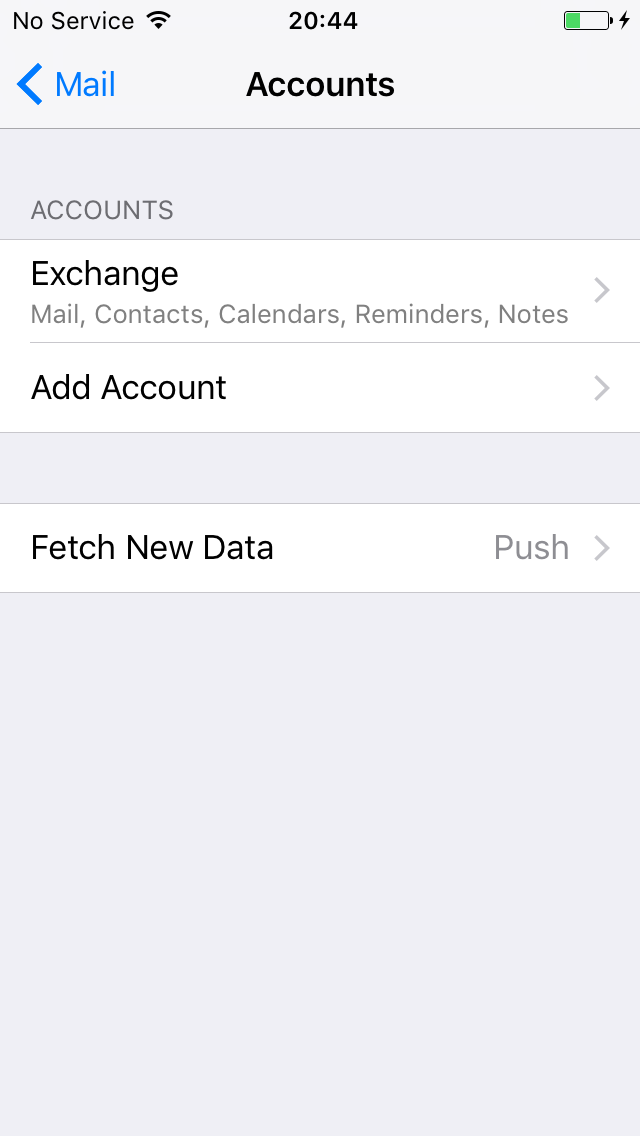
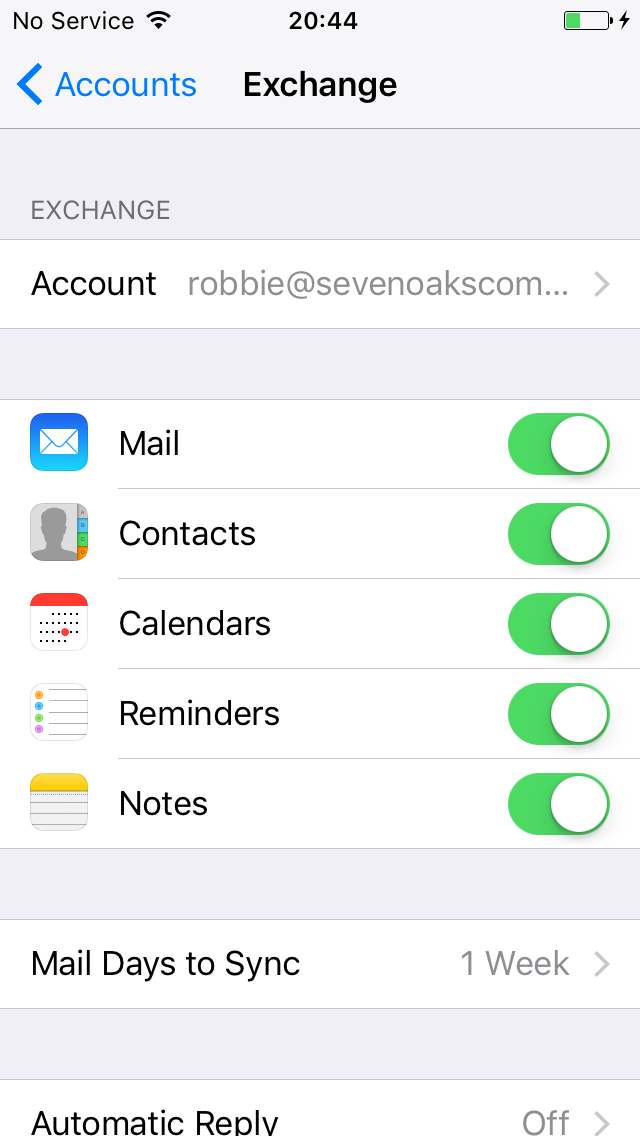
Click on the account “Exchange” will take you to this window.
Here you can turn on / off the individual features (Mail Contacts Calendar)
Click on Account at the top takes you into the details of the setup – below.
Here you can add the server outlook.office365.com if you are having trouble setting it up automatically.
You can also get to the advanced setting at the bottom of the window.
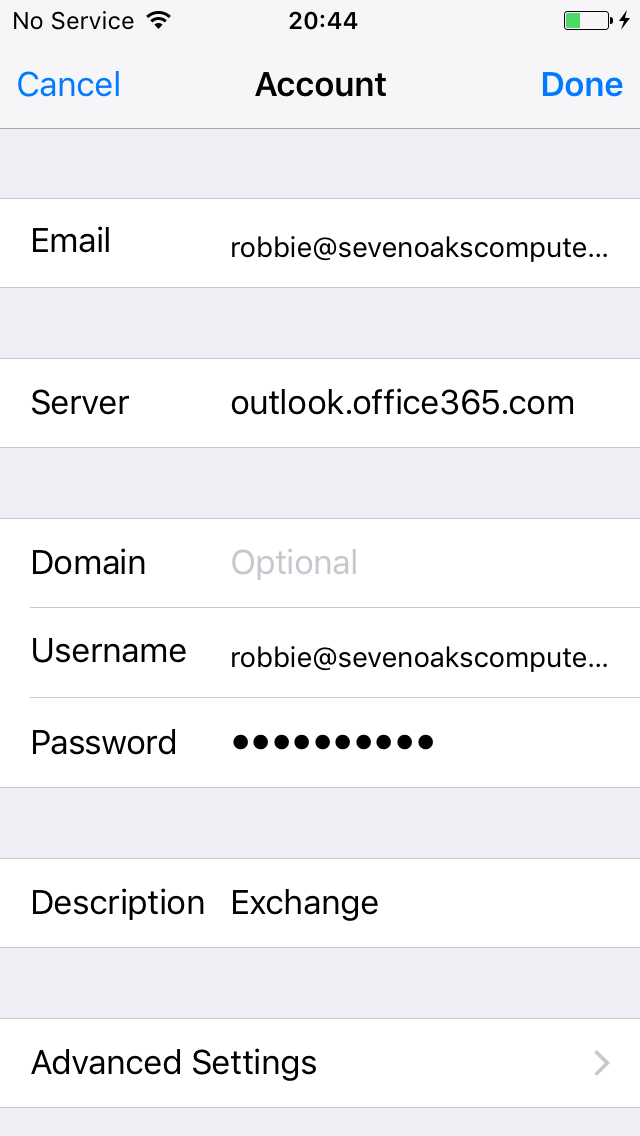
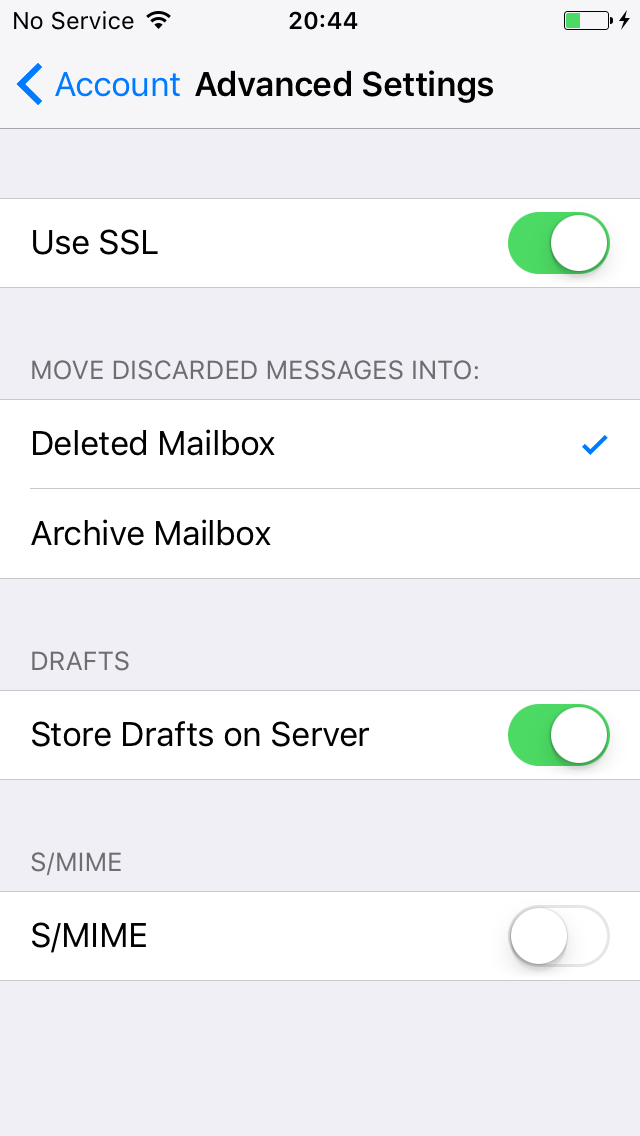
Office 365 uses SSL by default but turning this setting off can allow the email account to connect if you having setup difficulties.
Once connected this setting should set back to SSL on automatically.
Selecting “Mail Days to sync” to sync on the above “Exchange” screen allows you decide how many days email you see as standard on your phone. Your phone will not hold a complete copy of your emails, these are kept online and can be downloaded as requested.
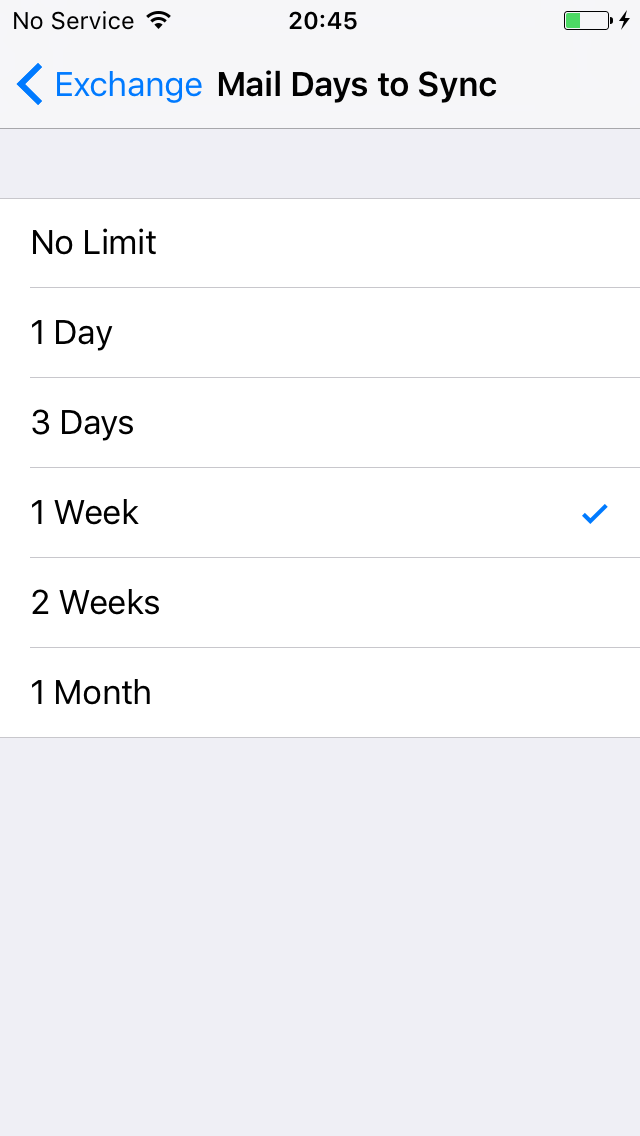
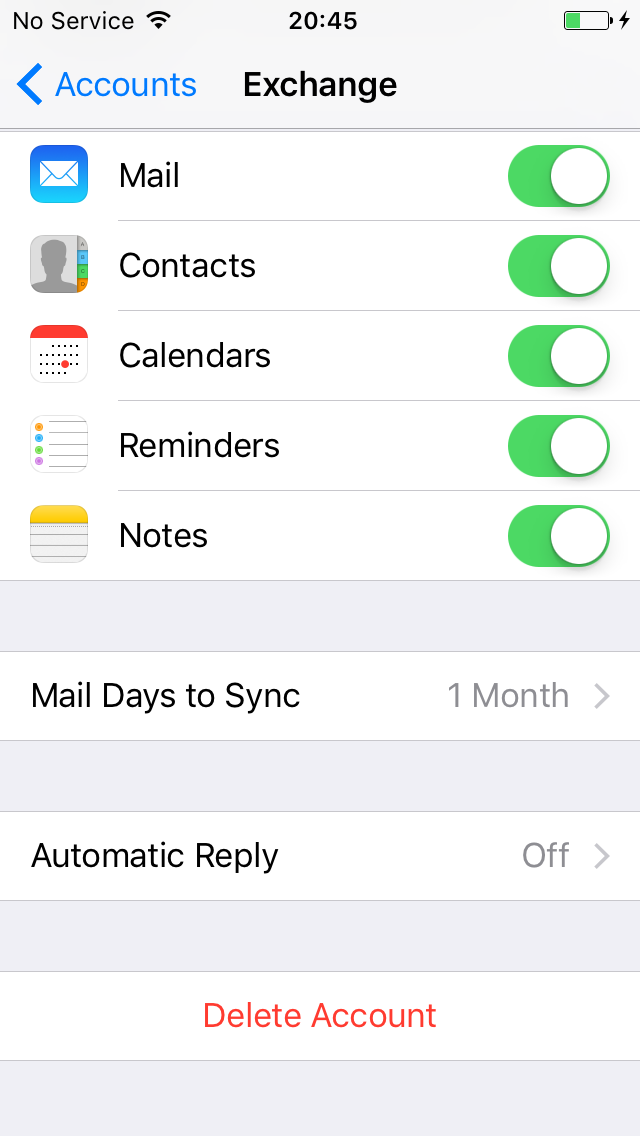
The “Exchange” screen also lets you delete the account – good if the setup has not been successful.
Delete and try again.
This will not delete your emails Calendar or contcacts from Office 365, these remain online, just the data from your phone.
Set the account up again and it will pull all the data back down to your phone/ipad.
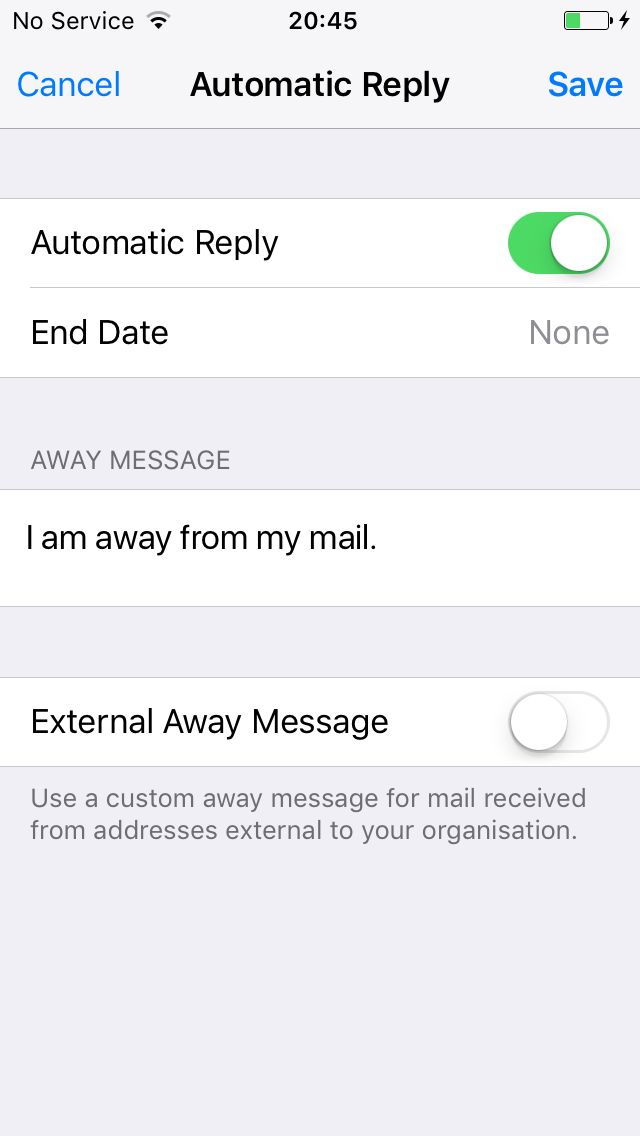
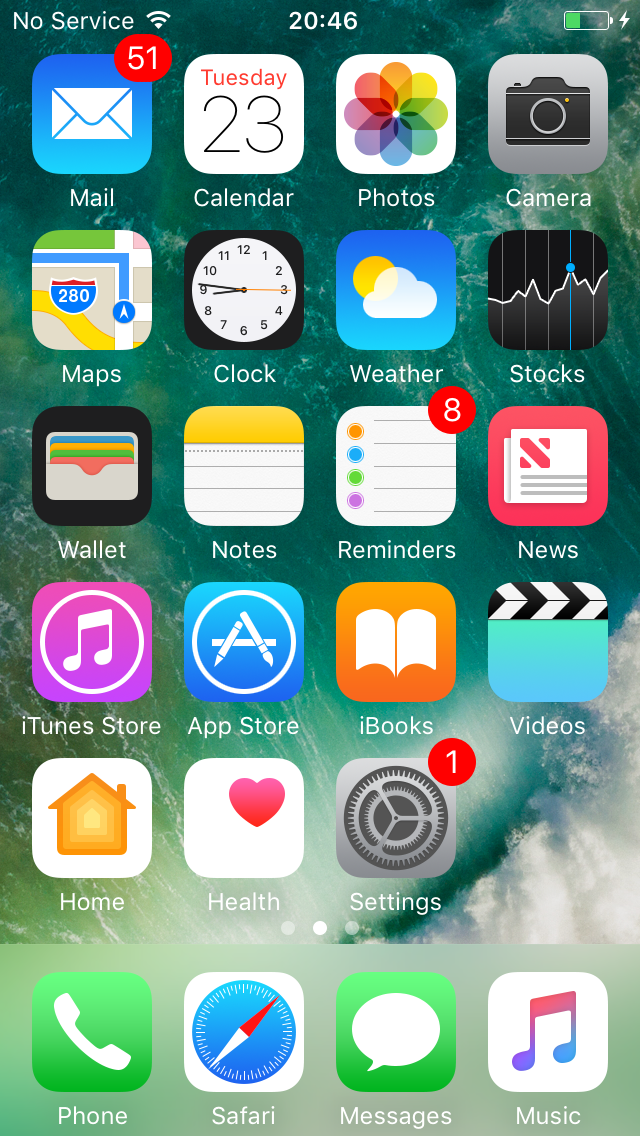
Where you not only get your inbox and sent items, but also any sub folders you have setup
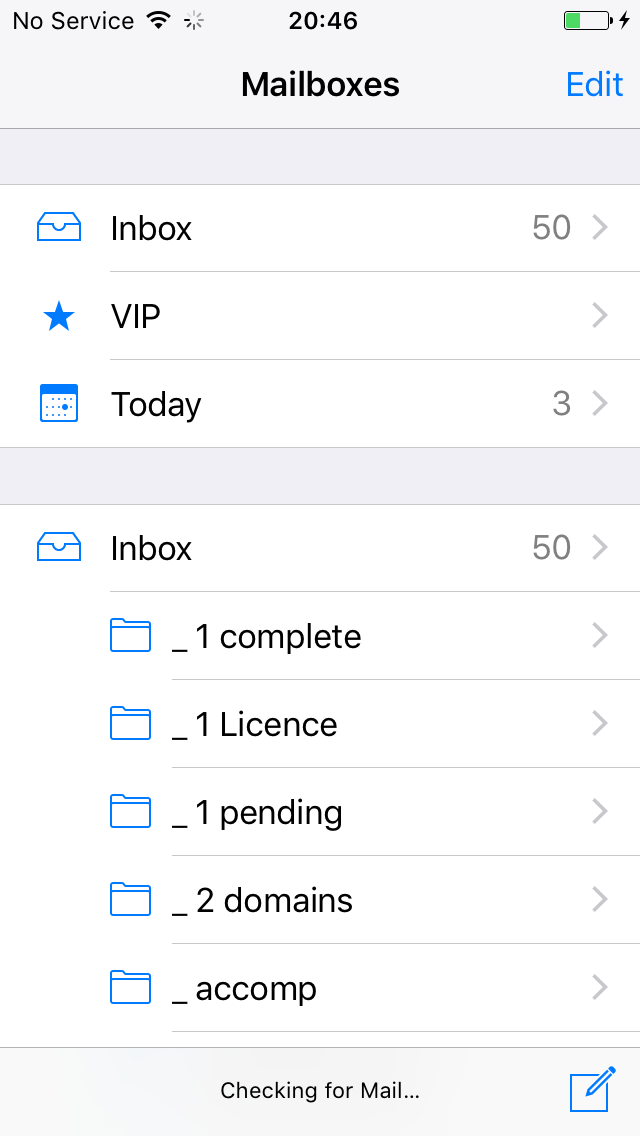
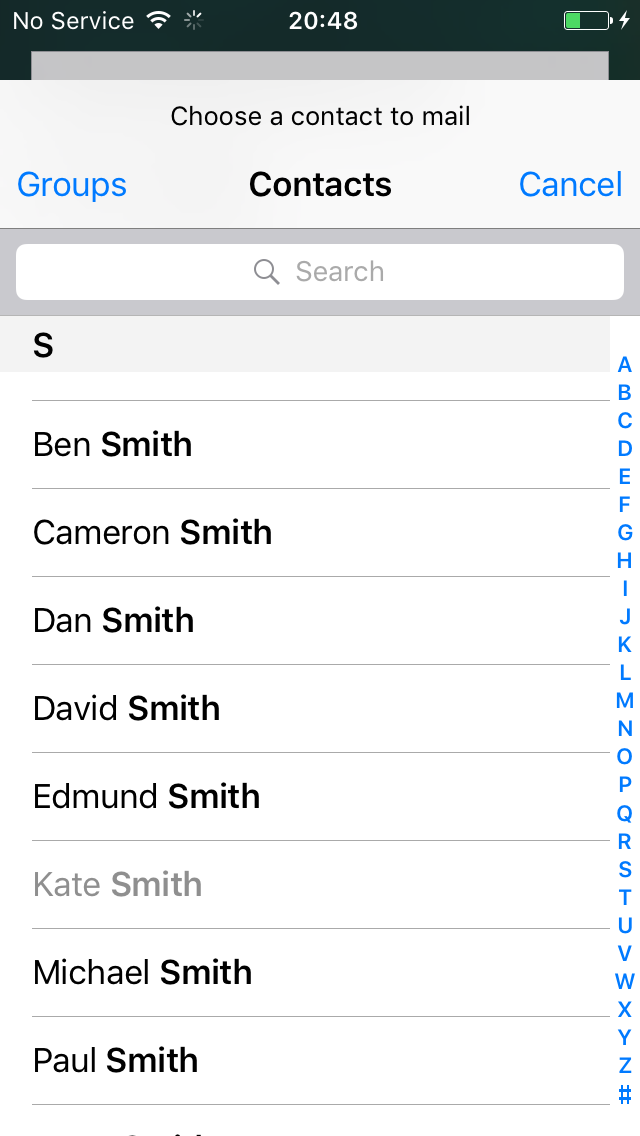
Upgrade your email across all your devices
Free your office with Hosted Email integrated across your mobile , Office 365 from Sevenoaks Computers, brings effective communication to the small & mobile businesses